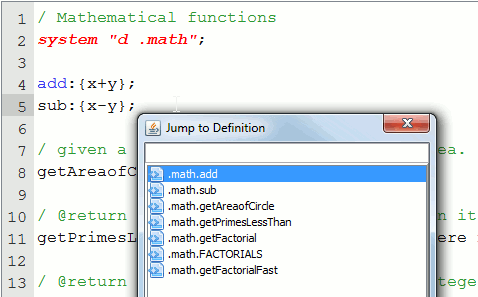QStudio - Keyboard Shortcuts
Note: On the Mac the command key is used instead of control.
Query Shortcuts
- Ctrl + Q to query the current statement where the cursor is.
- Ctrl + E to query the currently highlighted text. If no text is selected, all text in the current document is sent.
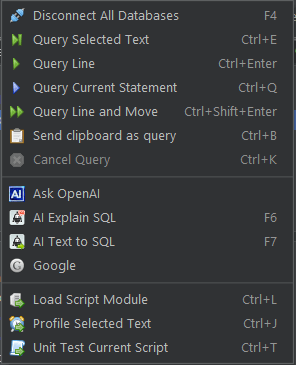
Mac Query Shortcuts
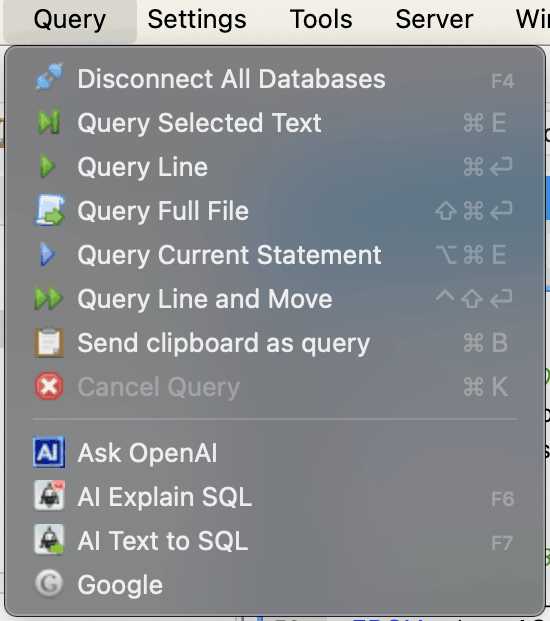
Editor Shortcuts
| Command | Shortcut |
|---|---|
| Tab Documents Forward | Ctrl + Tab |
| Tab Documents Backward | Ctrl + Shift + Tab |
| Tab Documents Forward | Ctrl + PageUp |
| Tab Documents Backward | Ctrl + PageDown |
| Close Editor Tab | Ctrl + F4 |
| Quick Find | Ctrl + F |
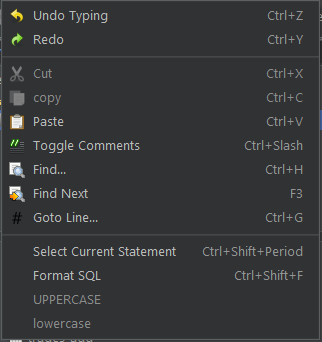
Command Bar
Almost any action within QStudio can be ran from the keyboard by using the command bar:
Ctrl + P then typing some text.
The example above shows switching servers, the command bar can be used to open files, lookup documentation, jump to function definitions all without using the mouse.
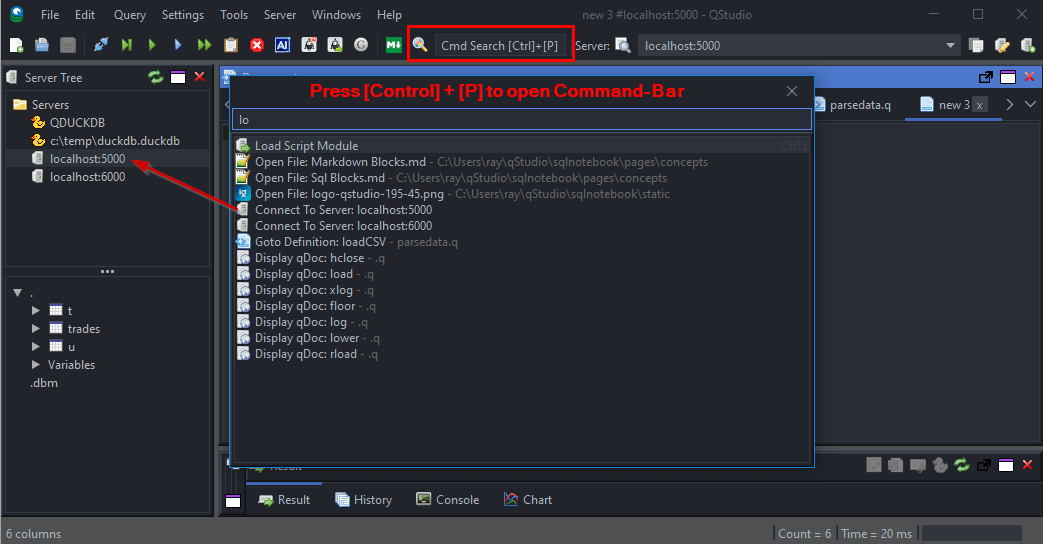
If you have specified a folder in the file tree, you can then use Ctrl + P to smart match on file names to open.
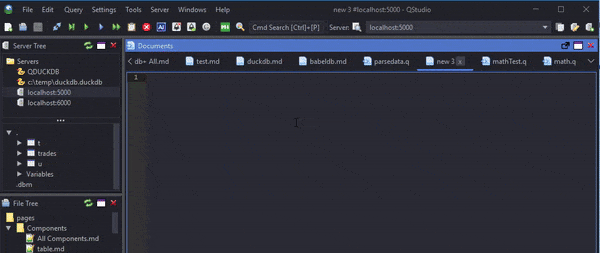
Server Search
Ctrl + R searches servers to allow quickly changing connection.
Note, the same shortcuts are available via the Command Bar.
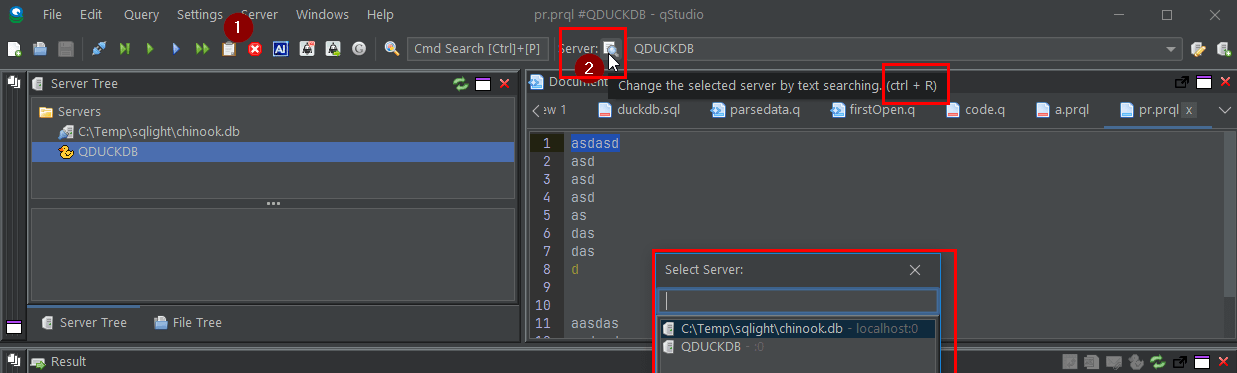
kdb Code Autocomplete
Ctrl + Space provides auto complete of server variables, built-in functions and user defined functions.
Autocomplete kdb Code
Doc Shortcuts

Ctrl + I can be used to outline the current file and jump to definitions within that file.