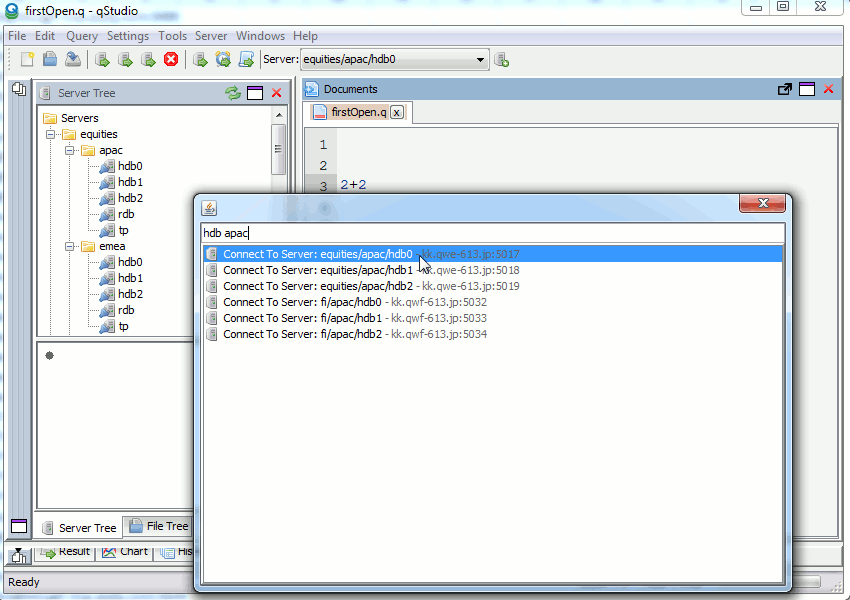QStudio - Bulk Add Servers
Export and Share a Server List:
Right click on the server tree topmost folder to allow exporting and sharing your server list. Warning: This may contain your username and passwords if you saved them. We recommend insted using a default username/password.
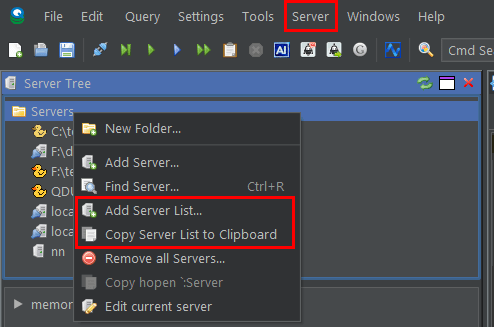
Add a Large Number of Servers
Use a default Username / Password
Under Settings -> Preferences... you can specify one default username/password to use when no more specific setting is set. This is very useful if most your servers use the same username/password:
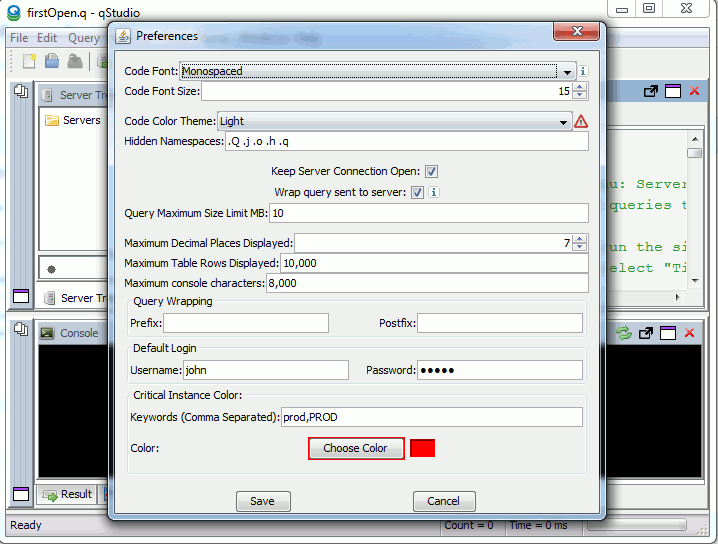
Import a Server List including folders:
Now that we can set a default username/password server lists are shareable amongst the team. They also support nested folders. To add 1000's of servers at once Goto Server Menu -> Add Server List...
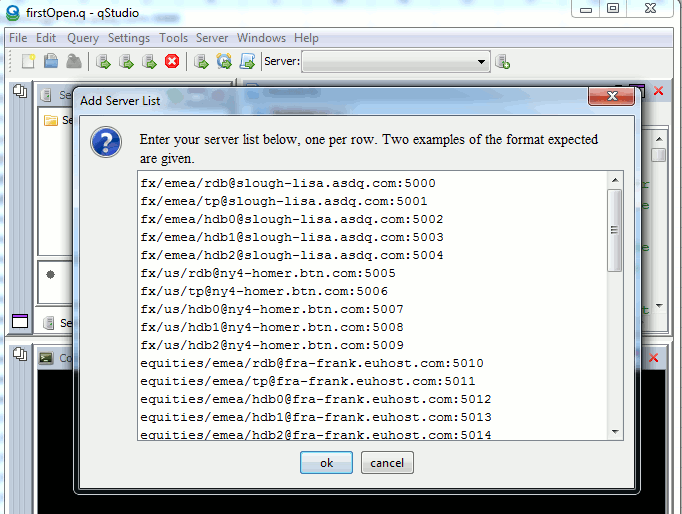
Some of the formats include:
Jumping Server using the Keyboard
To quickly jump between servers press Ctrl + P and type parts of the name separated by spaces. e.g. "hdb apac" to list all hdb's in apac: