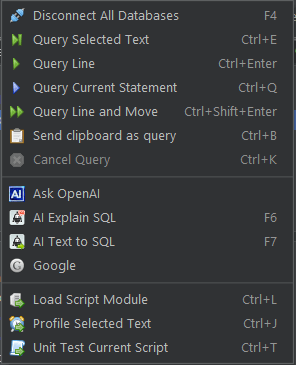DuckDB SQL IDE
QStudio has great support for DuckDB. It allows easily creating, opening and querying DuckDB databases.
Create New DuckDB Database
To create a new duckdb database, go to File -> New DuckDB Database
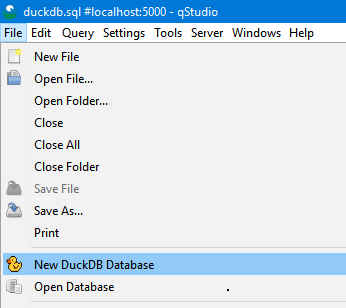
Load Existing Database
To open an existing duckdb database, go to File -> Open Database
Or by using our installer, in windows .duckdb files become associated with QStudio and you can simply click to open them.
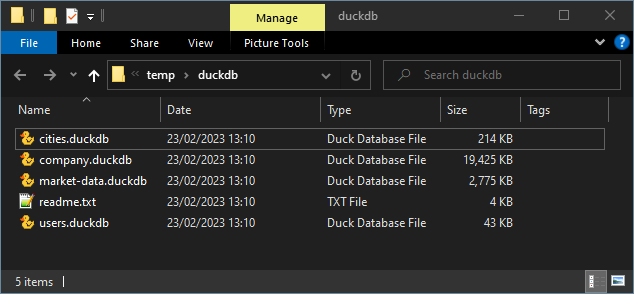
Double clicking a .duckdb or .db file will open it automatically in QStudio:
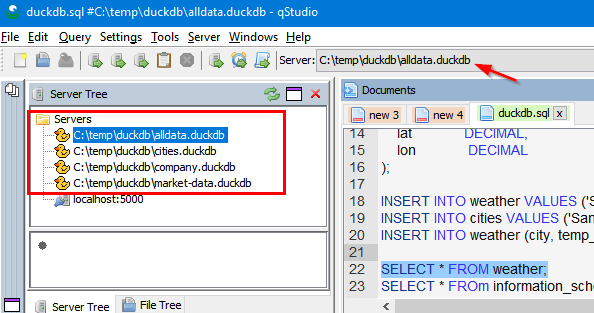
Running Queries
Once you have selected a DuckDB file/server as the current connection you can use the below keyboard shortcuts to run commands against the file as shown below.
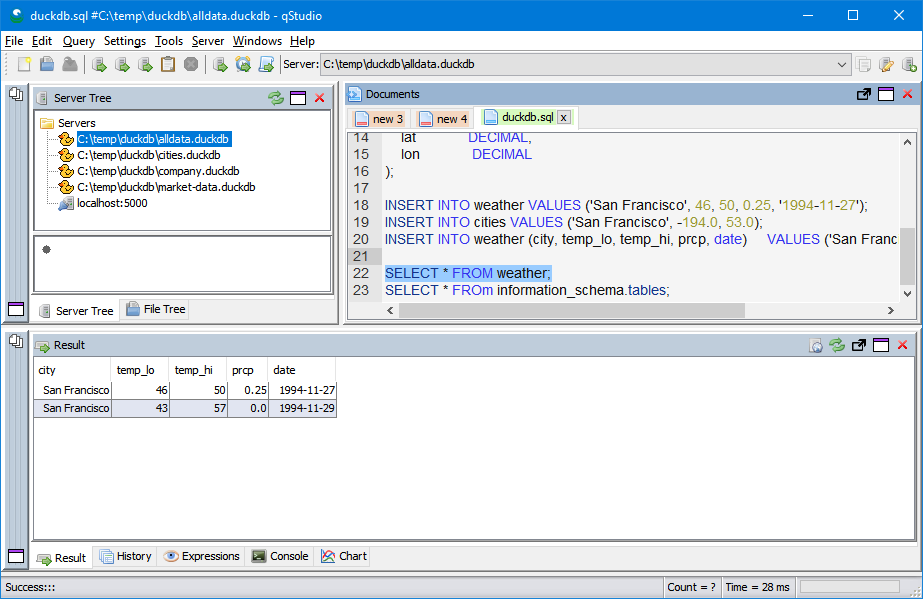
Query Shortcuts