XPStyle Skin.getWidth NullPointerException
Setting QStudio Startup Language
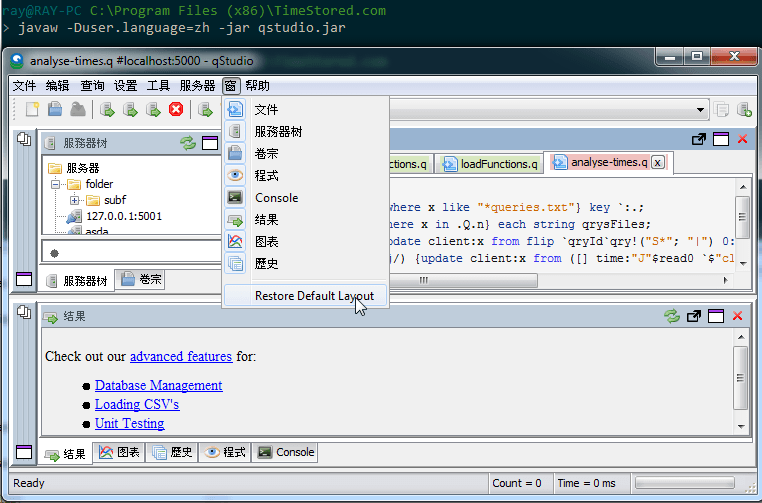
Issue
Java detects your language setting and uses it for displaying QStudio.
Solution
You can tell QStudio what language to use at the command line, like so:
javaw -Duser.language=zh -jar qstudio.jar
javaw -Duser.language=en -jar qstudio.jar
en for English, ZH for Chinese.
My window settings are messed up
Due to how your windows positions are saved, the layout may become messed up when you change language. To fix this go to: "Restore Default Layout" as shown in the image above.
Note: You must be logged in with an account that has Administrative Privileges.
Or you can change the system setting like so:
Click Start > Control Panel.
Windows 7 and Vista: Click Clock, Language and Region > Region and Language.
Windows XP: Double click the Regional and Language Options icon.
The Regional and Language Options dialog box appears.
Windows 7: Click the Administrative tab.
Windows XP and Vista: Click the Advanced tab.
(If there is no Advanced tab, then you are not logged in with administrative privileges.)
Under the Language for non-Unicode programs section, select the desired language from the drop down menu.
Click OK.
The system displays a dialog box asking whether to use existing files or to install from the operating system CD. Ensure that you have the CD ready.
Follow the guided instructions to install the files.
Restart the computer after the installation is complete.