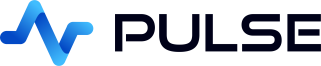Redis Application Connections
QStudio has experimental support for Redis. It allows easily running Redis Commands.
Create Connection
Add Redis Connection
To add a connection in Pulse goto Connections->"Add Data Connection" and fill in your details.
You can try clicking test to see if the connection works before adding it. For example:
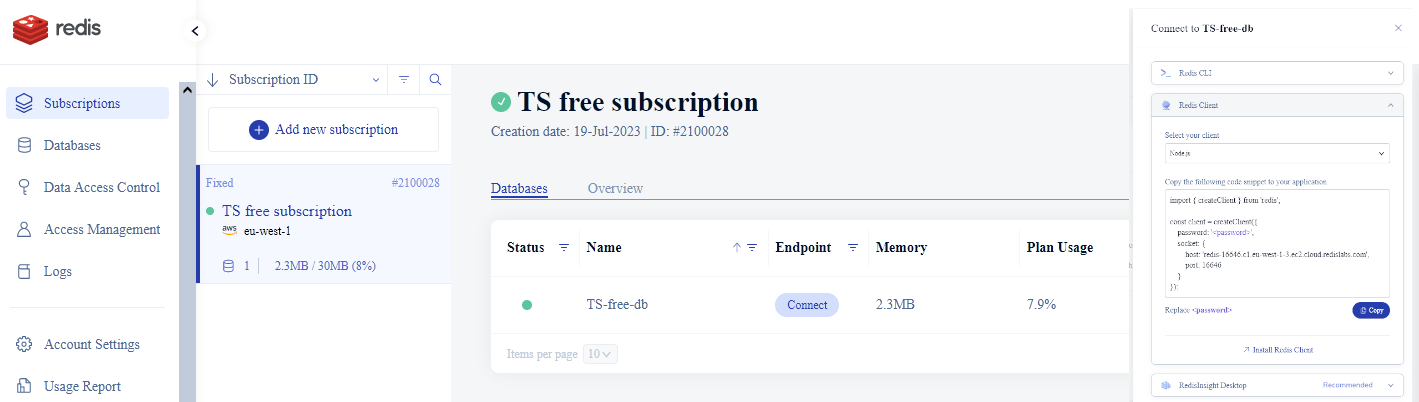
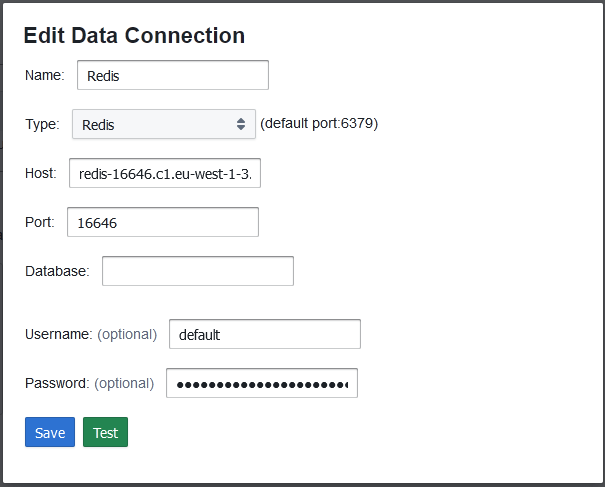
- type: Redis
- host: redis-16646.c1.eu-west-1-3.ec2.cloud.redislabs.com
- port: 16646
- database:
- username: default
- password: XXXXXXXXXXXXXXXXXXXXXXXXX
Data Display
The keys of different types are displayed in different ways:
- String A table with one column (value) and one row.
- List A table with one column (value) and one or several rows.
- Set A table with one column (value) and one or several rows.
- Sorted Set A table with two columns (value and score) and one or several rows.
- Hash Table A table with two columns (field and value) and one or several rows.
- Stream A table with two columns (field and value) and one or several rows.
Redis Example
See our redis + pulse tutorial for a detailed example.