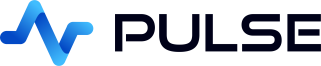Time-Series Charts
Time-series Charts are the best way to visualize time-series data. They can render as lines, points or bars.
Single Time-Series
A result with a single time column and a single numeric column are rendered as a single area chart with latest , maximum and minimum values shown by default.

Multiple Time-Series
A tabular result with multiple numeric columns is shown as one series line per numeric column. The latest values are shown as labels on the right hand side.

This is an example of a TAQ Chart.
Dual-Axis Time-Series Chart
On the right hand-side, the 1.axis 2.coloring 3.type 4.symbol can all be customized.

Smooth Line vs Step Plot

Chart Margin Spacing
On the right hand-side, under the collapsible basics options, the margin spacing can be configured to adjust spacing around the chart.

Chart Title and Legend
On the right hand-side, under the collapsible title/legend, the text for a chart title can be set as well as it's coloring and spacing.

Configuration
You can configure the appearance of a column by adding an _SD_FORMATTER at the end of the column name.
For example if a column was call itemPrice, you could name it itemPrice_SD_CIRCLE to show the chart without a line and instead showing circle markers. Additionally you could add a column named: itemPrice_SD_SIZE to set the size of the circle/symbol.
| Area | Example | Options | Description |
|---|---|---|---|
| Shape | _SD_CIRCLE | CIRCLE, RECT, ROUNDRECT, TRIANGLE, DIAMOND, PIN, ARROW, NONE | The shape to use for displaying points in the chart. |
| Shape Size | _SD_SIZE | Number 1-99 | The size of the shape to use for displaying points in the chart. You MUST have set an SD_SHAPE first. |
| Point Marker | _SD_MARKPOINT | String | Adds a labeled point to the chart at the corresponding point. |
| Point Line | _SD_MARKLINE | String | Adds a labeled vertical line to the chart at the x-axis/time location. |
| Point Line | _SD_MARKAREA | String | Adds a shaded area to the chart between when the label starts and finishes. |
See TAQ Chart for an example of using these configurations.
Markers
An example of markers is shown below. As you can see from the table, you add special _SD_ columns to generate the markers. The column MUST begin with the name of an existing column as the points and lines are associated with that column.