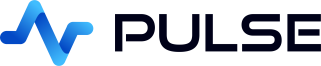Installation
Pulse can be installed and ran on windows/linux and mac by
downloading the package for that platform and simply running it.
Requires: java version 1.8+ installed.
zip/jar Instructions
If you cannot run .exe files or downloaded the .jar for linux/mac the instructions double clicking the .jar file should run the program. If it does not follow these steps:
- On linux/mac right click the .jar file, goto properties and set the checkbox "allow executing file as program". Or use
sudo chmod +x pulse.jar - Try double clicking on the jar file.
- Its not working from the GUI let's try the command line:
- Make sure you have Java installed on your system. Check this by typing
java -versioninto the command terminal. If you don't have java 1.8+, update it before proceeding. - At the command terminal type
java -jar pulse.jarwhile in the same directory as pulse.jar
- Make sure you have Java installed on your system. Check this by typing
Linux
Run Pulse
Once you have confirmed it runs. Edit pulse-log.sh to configure the settings as you please..
Where Pulse Stores Data
Pulse stores all applications, database connection details etc. to one single database file pulsedb.mv.db.
- Usually with a .zip install or running on linux/mac the file is called pulsedb.mv.db and in the current directory where you run Pulse.
- On a windows installation, Pulse is installed to C:\Program Files\pulse as is best practice on windows installs, Pulse saves the database to: C:\Users\{{current-username}}\pulse so that each user can have their own settings.
Note sometimes you will see both a pulsedb.trace.db and pulsedb.mv.db file. pulsedb.trace.db is a temporary file written to when Pulse is running to allow faster database operations.
umask of systemd service should be set to allow file creation in home folder. As app automatically downloads appropriate driver.
Licensing
Once you either register the free version or purchase Pulse, you will receive a license key that allows a certain number of users for a given time period. You should then add this license to the .sh/.bat file as LICENSE_TEXT.
Changing Port
To change port from the default 80, set the environment variable SERVER_PORT.
User Authentication
You have a few options:
- Setting DEMO=TRUE - Causes all users to be logged in as admin automatically.
- Setting DEMO=FALSE - Requires users to login and checks their password against that hashed in the built-in database.
- Setting DEMO=FALSE AND AUTH_URL - Authenticates users using a remote REST or kdb+ endpoint.
- Setting DEMO=FALSE AND AUTH_PROXY_ENABLED - together with other settings, allows using Apache or nginx as an authentication frontend.
Hardware Requirements
Pulse does not use a lot of resources and is very lightweight in use of memory and CPU.
Minimum recommended hardware: 512 MB RAM Minimum, CPU: 2
Assuming moderate usage of 2-3 applications open per user, with 4-5 queries on 250ms timers we recommend:
- Add +1 GB RAM per user
- Add +1 CPU per user
To be very detailed, each user connection to an application has one thread that it uses for querying and forwarding results via websockets to the user. This means it only needs to store the results and stream them to the user. This should be very low overhead relative to the database.
If you have any scalability problems please Contact Us, as we are very happy to help