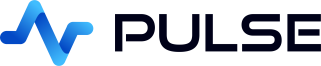Redis Live Applications
In this tutorial we will use Redis Cloud to create a live application.
Redis is an open source (BSD licensed), in-memory data structure store, used as a database, cache, and message broker.
It's low latency API makes it ideal for fast updating applications like Pulse.
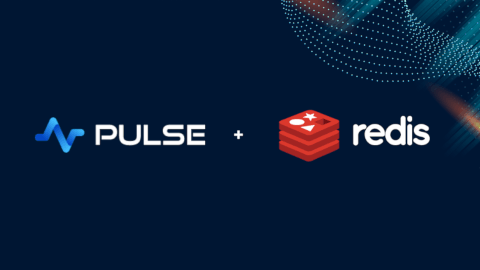
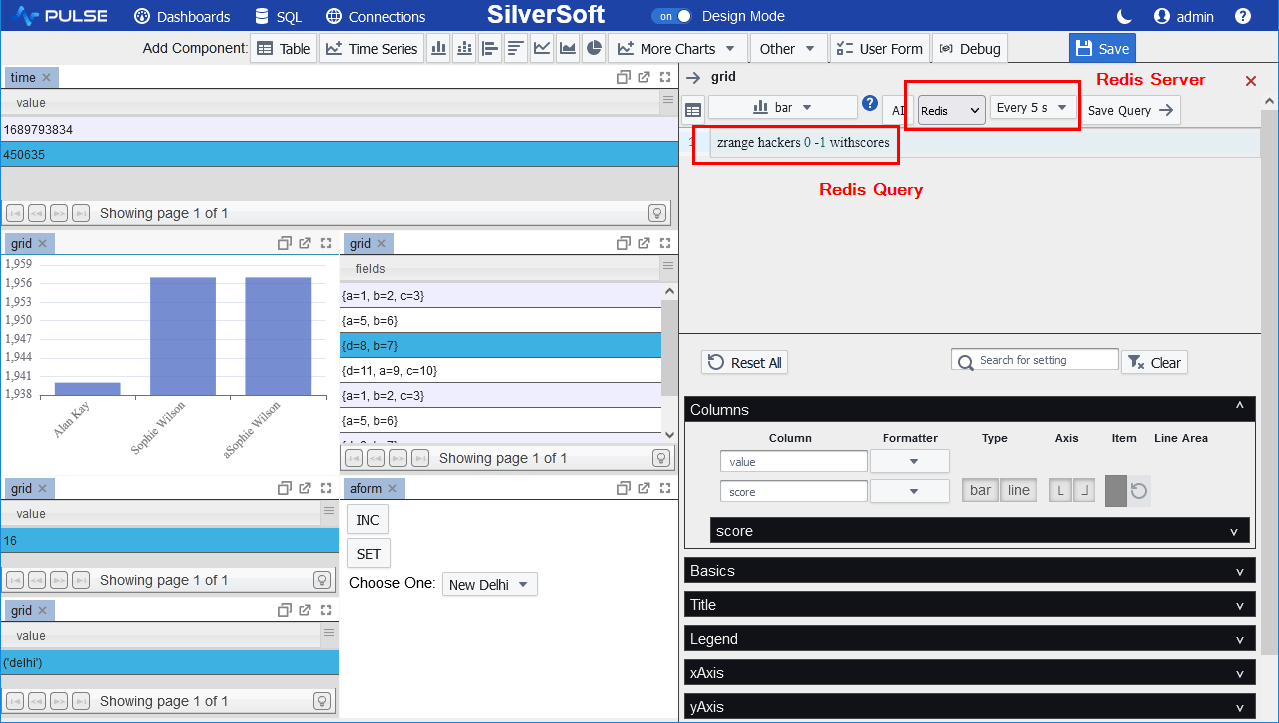
Contents
Creating new Redis Instance
Redis can either be ran locally or you can use Redis Cloud. To keep this tutorial simple we opted for cloud. Simply start a small service in your chosen region. The connection details should be provided, similar to shown:
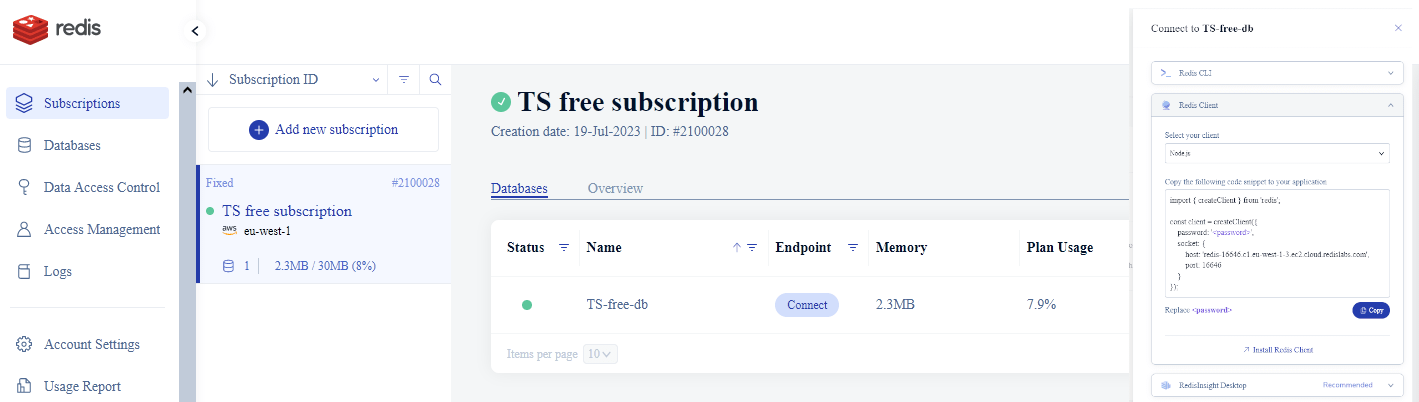
Populating Redis with Data
To populate some data run the below commands:
Add Redis Connection
Download Pulse. Any platform is fine, then launch pulse.exe or pulse-log.sh. This will open the pulse UI in a web browser.
Click Connections to go to the connections screen.

To add a connection in Pulse goto Connections->"Add Data Connection" and fill in your details.
You can try clicking test to see if the connection works before adding it.
- type: Redis
- host: redis-16646.c1.eu-west-1-3.ec2.cloud.redislabs.com
- port: 16646
- database:
- username: default
- password: XXXXXXXXXXXXXXXXXXXXXXXXX
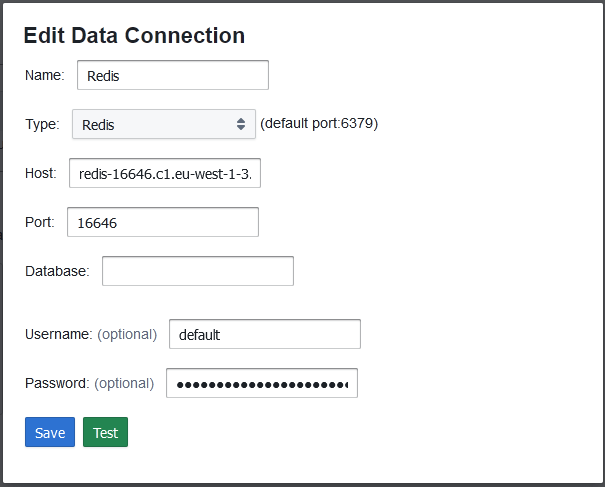
Adding our First Table
- On the applications listing page, click add

- Click on the newly created application to go into it. Either click on edit or toggle design mode once in the application.

- On the component bar, click "Table" to add a grid.

- Within the Editor
- Select the Redis server
- Enter the query:
TIME

Adding a Chart
- On the component bar, click add bar chart icon.
- Within the Editor
- Select the Redis server
- Enter the query:
zrange hackers 0 -1 withscores
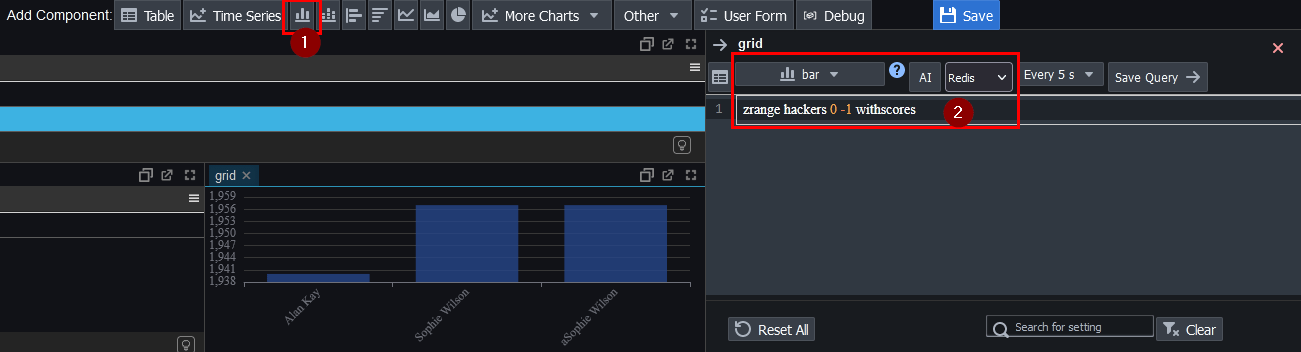
Well Done
Well done, we've created our Redis Application.
The video demonstrates much more including interactively setting Redis variables from forms. See our Redis connection help page for more information on Redis and our variables page for details on how forms/variables work.
Thanks for watching our demo. Please download Pulse to give it a try for yourself.