Timescale SQL Client
Timescale is PostgreSQL++ for time series and events, engineered for speed. QStudio is a free SQL Client, it allows running SQL scripts, easy browsing of tables, charting and exporting of results. It works on every operating system, with every database including Timescale.
Setting up a Timescale connection in QStudio
Start Timescale
Timescale can either be ran locally or you can use Timescale Cloud. To keep this tutorial simple we opted for cloud. Simply start a small service in your chosen region. The connection details should be provided, similar to shown:
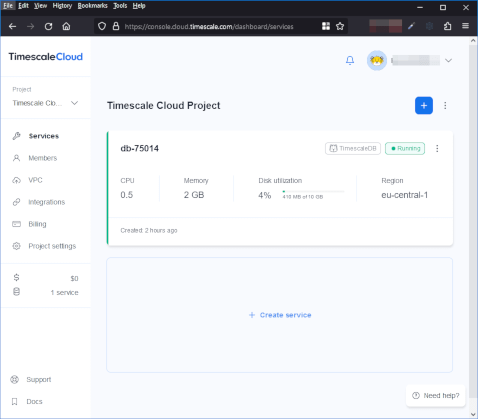
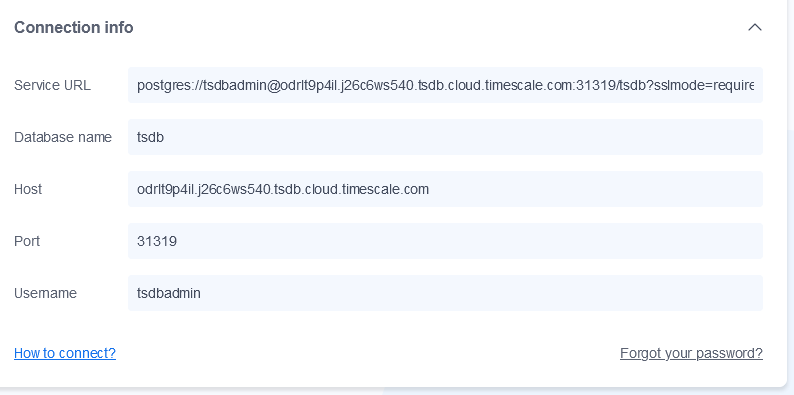
Connecting to a Server
Timescale is PostgreSQL (not forked/reimplemented), therefore the standard postgres driver can be used. To add a connection in Pulse goto Connections->"Add Data Connection" and fill in your details. You can try clicking test to see if the connection works before adding it.
When you first open QStudio it will look like the image below.
- Click on the menu options
Server->Add Serveror on the add server button on the toolbar. - Server Type: Postgres
- Host:odrlt9p4il.j26c6ws540.tsdb.cloud.timescale.com
Port: 31319 - Database: tsdb
- Username: tsdbadmin
Password: wfs87wik6faoyrs9 - Click Add
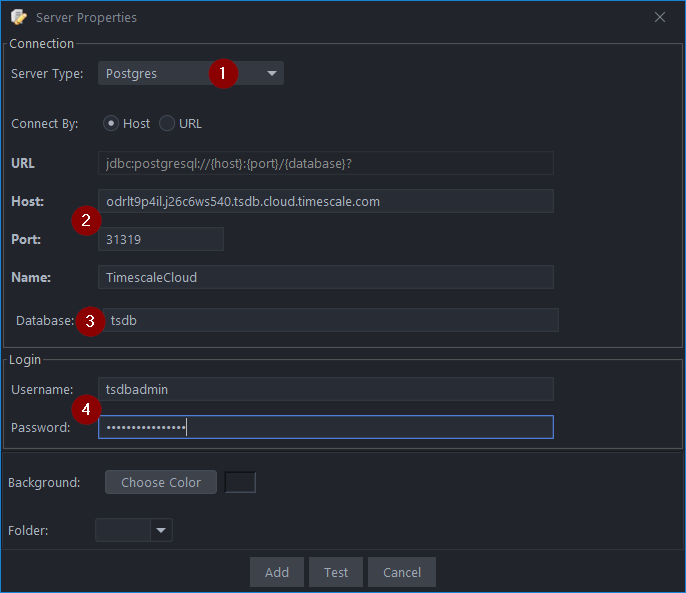
Sending Queries
You can run queries by highlighting selected code and pressing Ctrl + e to run that code. See Keyboard Shortcuts.
| Command | Shortcut |
|---|---|
| Run current statement | Ctrl + q |
| Run highlighted text | Ctrl + e |
| Run Line | Ctrl + Enter |
This will update your various results panels, result contains your table (excel export etc. supported), charts are generated based on your data and the console summarizes your recent commands
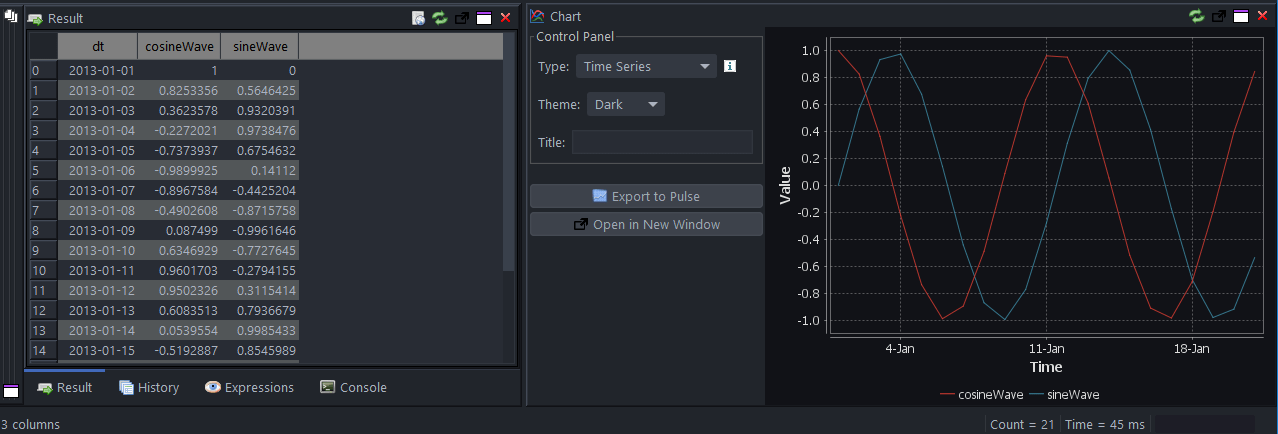
The Server Tree
The server tree populates, you can click on tables within the tree to see their data.
Well Done! You have now got QStudio querying your database successfully.
We want to make QStudio the best SQL analysis tool. If you have any problems or want additional features, please post on our github repo.