StarRocks Free SQL Client
StarRocks is an Open source, unified analytics platform for batch and real-time analytics. QStudio is a free SQL Client, it allows running SQL scripts, easy browsing of tables, charting and exporting of results. It works on every operating system, with every database including StarRocks.
Setting up a StarRocks connection in QStudio
Start StarRocks
StarRocks can either be ran locally or you can use CelerData StarRocks Cloud. To keep this tutorial simple we opted for cloud. Simply start a small cluster in your chosen region, including settings the username (admin) and password:
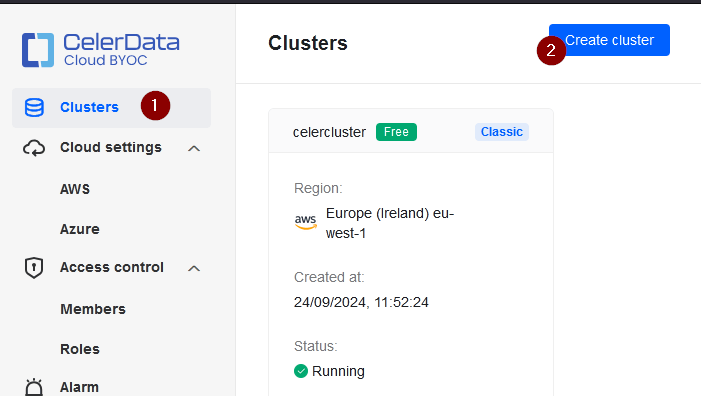
You can take the cloudformation URL that CelerData provides and paste it into AWS to generate your cluster:
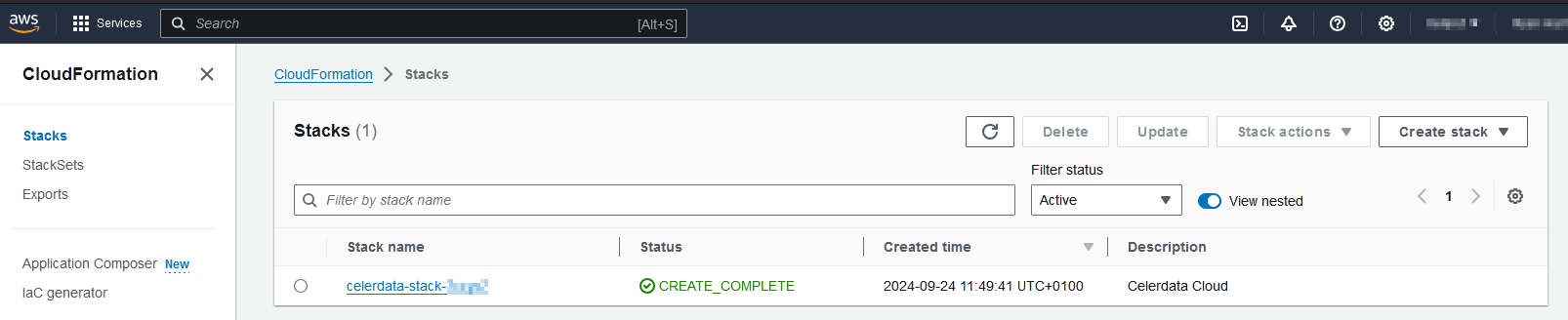
Finally, find the EC2 instance for the starrocks frontend and note down the IP Address.
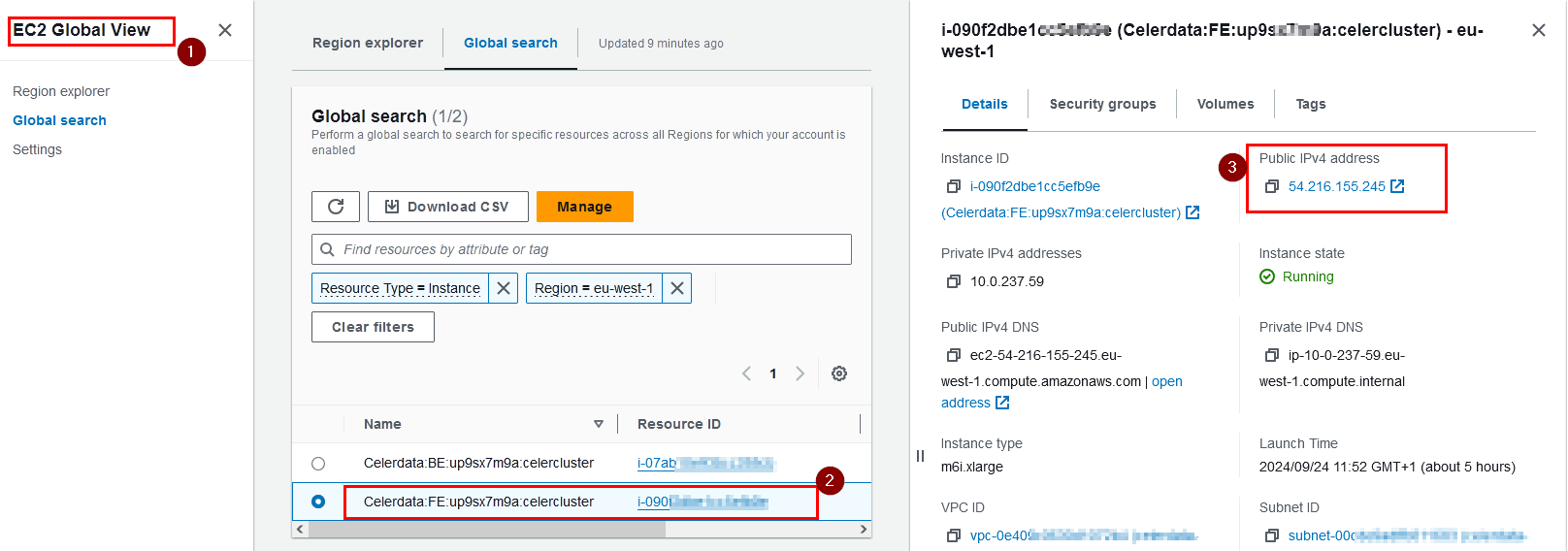
Connecting to a Server
StarRocks is mysql wire compatible.
When you first open QStudio or on the add server button on the toolbar.
Then set the details:
- click on the menu options
Server->Add Server - Server Type: mySQL
- Host: is the IP address listed in AWS EC2
- Port: 9030
- Username: admin
Password: XXXXXXXXXXX (You set this when you created the cluster) - Click Add
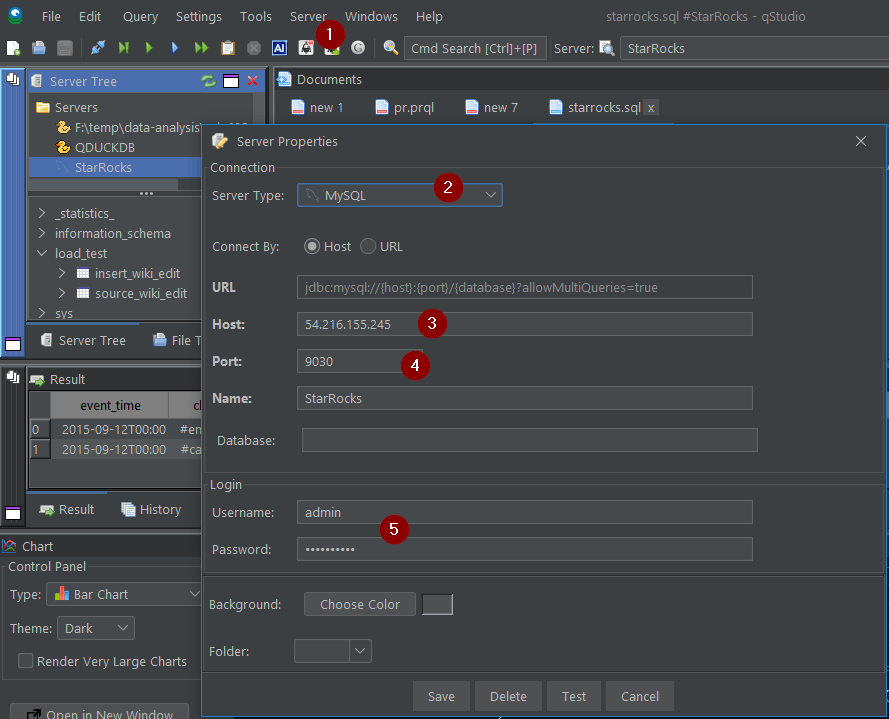
Sending Queries
You can run queries by highlighting selected code and pressing Ctrl + q to run the current statement. See Keyboard Shortcuts.
| Command | Shortcut |
|---|---|
| Run current statement | Ctrl + q |
| Run highlighted text | Ctrl + e |
| Run Line | Ctrl + Enter |
This will update your various results panels, result contains your table (excel export etc. supported), charts are generated based on your data and the console summarizes your recent commands
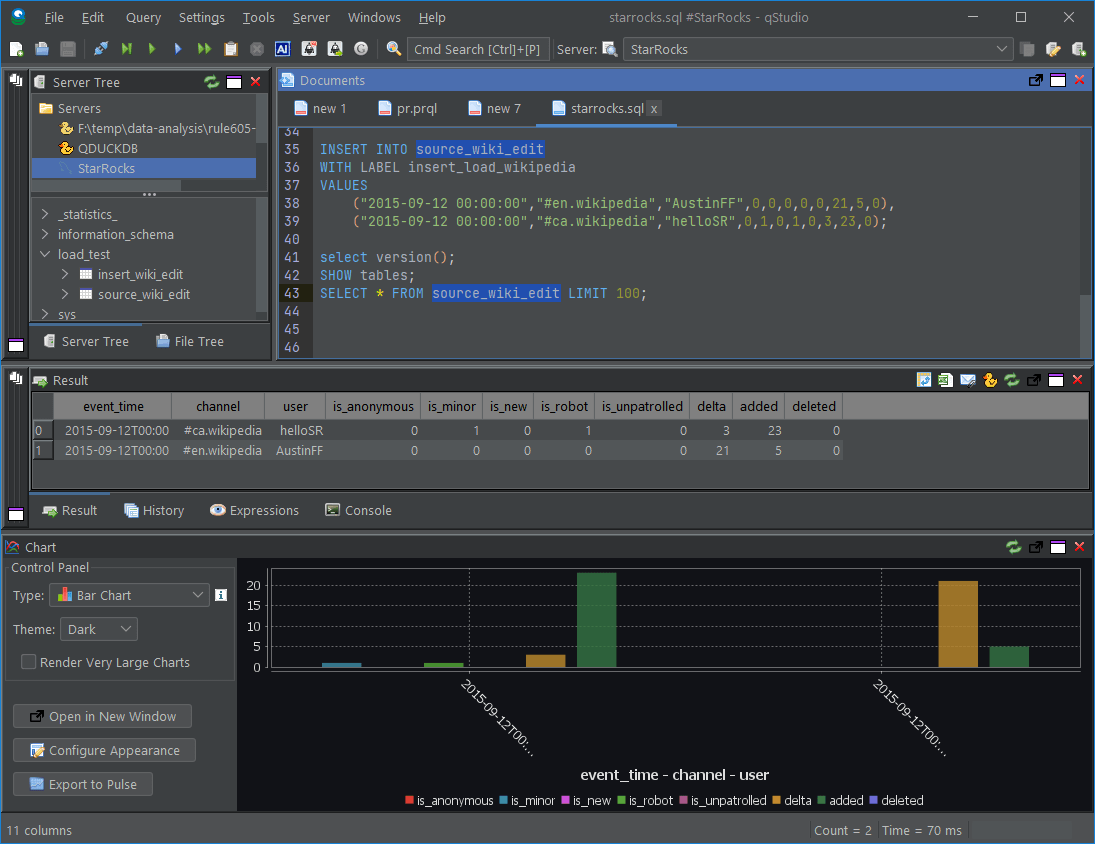
Well Done!
You have now got QStudio querying your database successfully.
We want to make QStudio the best SQL analysis tool. If you have any problems or want additional features, please post on our github repo.