Free MySQL Client
MySQL is a free and open-source relational database management system emphasizing extensibility and SQL compliance.
QStudio is a free SQL IDE, it allows running SQL scripts, easy browsing of tables, charting and exporting of results.
It works on every operating system, with every database including MySQL.
Contents
Setting up a MySQL connection in QStudio
Start MySQL
MySQL is available on AWS Cloud. Simply start a small service in your chosen region. The connection details should be provided, similar to shown:
- Engine type: MySQL
- Public access: Yes
- VPN: With access permitted from our IP address.
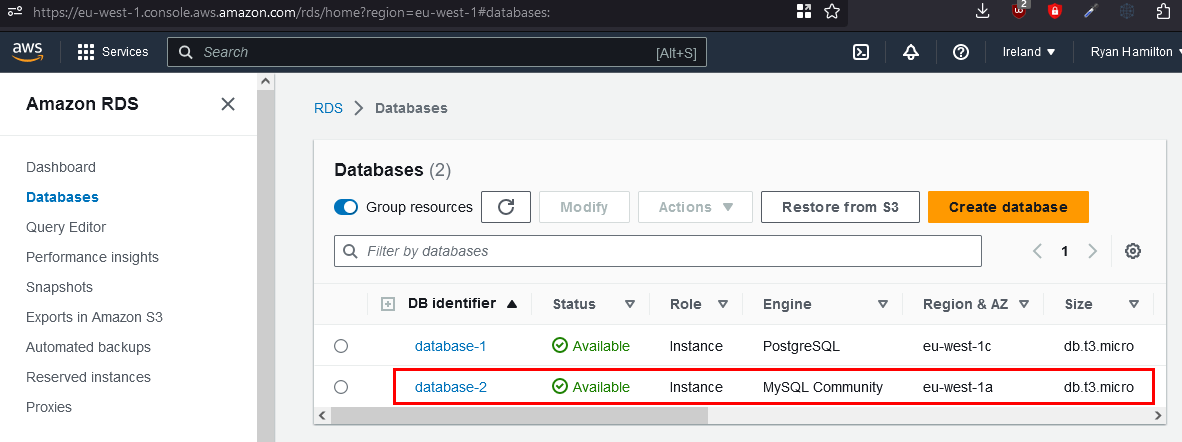
Connecting to a Server
QStudio bundles MySQL drivers. When you first open QStudio click on the menu options Server->Add Server or on the add server button on the toolbar.
Then set the details:
- Server Type: Postgres
- Host: database-1.ctayqjdfp8vl.eu-west-1.rds.amazonaws.com
Port: 5432 - Username: mysql
Password: XXXXXXXXXXX - Click Add
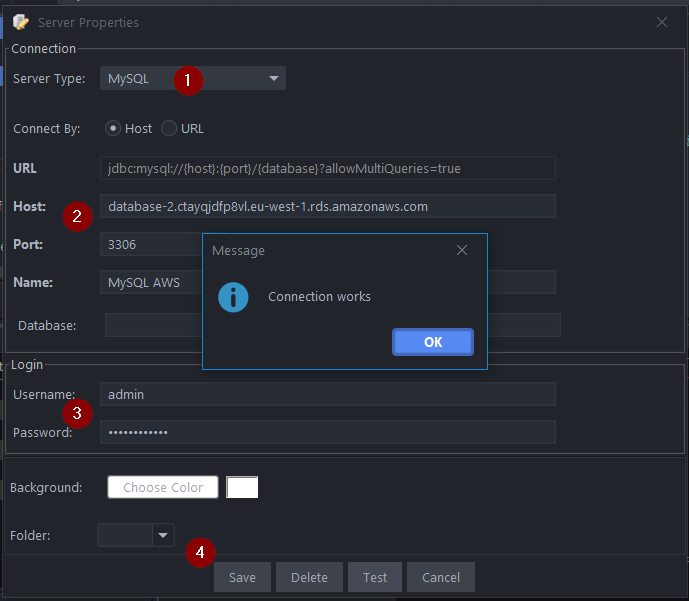
Sending Queries
You can run queries by highlighting selected code and pressing Ctrl + e to run that code. See Keyboard Shortcuts.
| Command | Shortcut |
|---|---|
| Run current statement | Ctrl + q |
| Run highlighted text | Ctrl + e |
| Run Line | Ctrl + Enter |
This will update your various results panels, result contains your table (excel export etc. supported), charts are generated based on your data and the console summarizes your recent commands
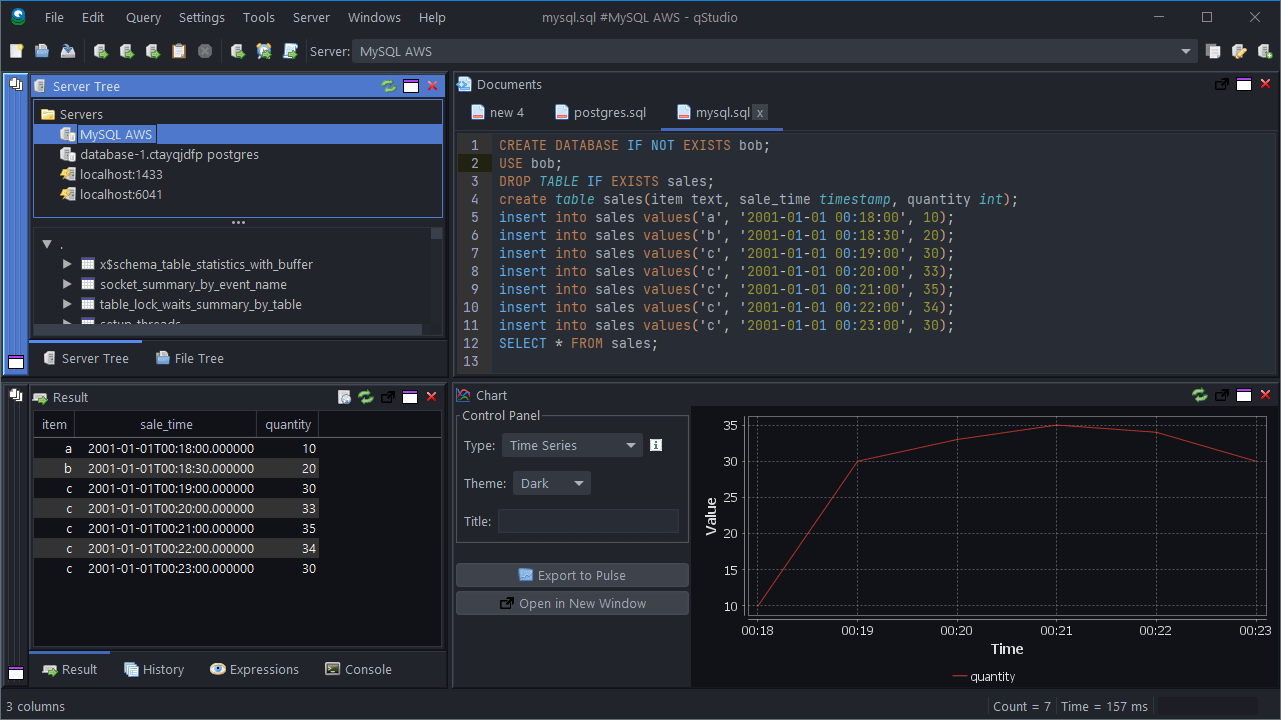
Well Done!
You have now got QStudio querying your database successfully.
We want to make QStudio the best SQL analysis tool. If you have any problems or want additional features, please post on our github repo.