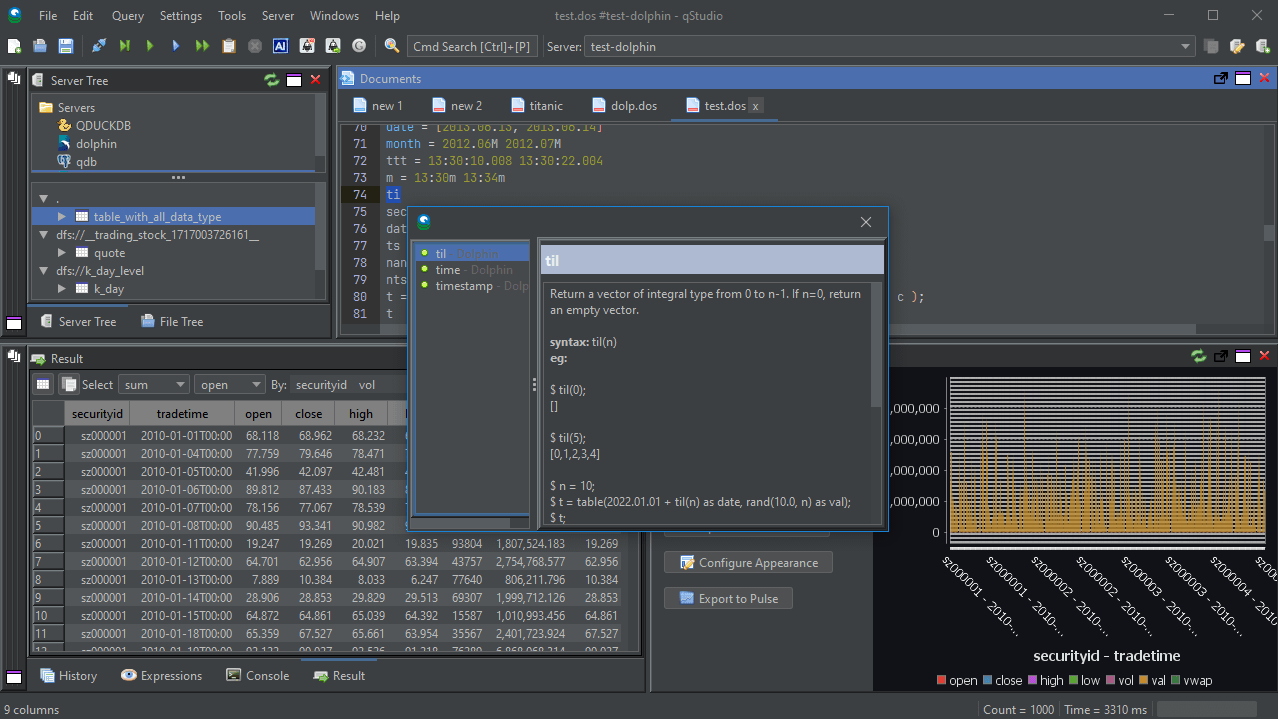DolphinDB Client
DolphinDB is a high-performance time-series database that integrates a powerful programming language and a real-time streaming data system to provide a one-stop solution for fast storage, retrieval, analysis and computing of large amounts of structured data. QStudio is a free SQL Client, it allows running SQL scripts, easy browsing of tables, charting and exporting of results. It works on every operating system, with every database including TDEngine.
Setting up a DolphinDB connection in QStudio
Start DolphinDB
- Download DolphinDB from the official website.
- Check
dolphindb.cfgto see the setting forlocalSite=localhost:8848. - Start dolphindb.exe
- Click on the menu options
Server->Add Serveror on the add server button on the toolbar. - Server Type: DolphinDB
- Host:localhost
Port: 8848 - Username: admin
Password: 123456 - Click Add
Connecting to a Server
When you first open QStudio it will look like the image below.
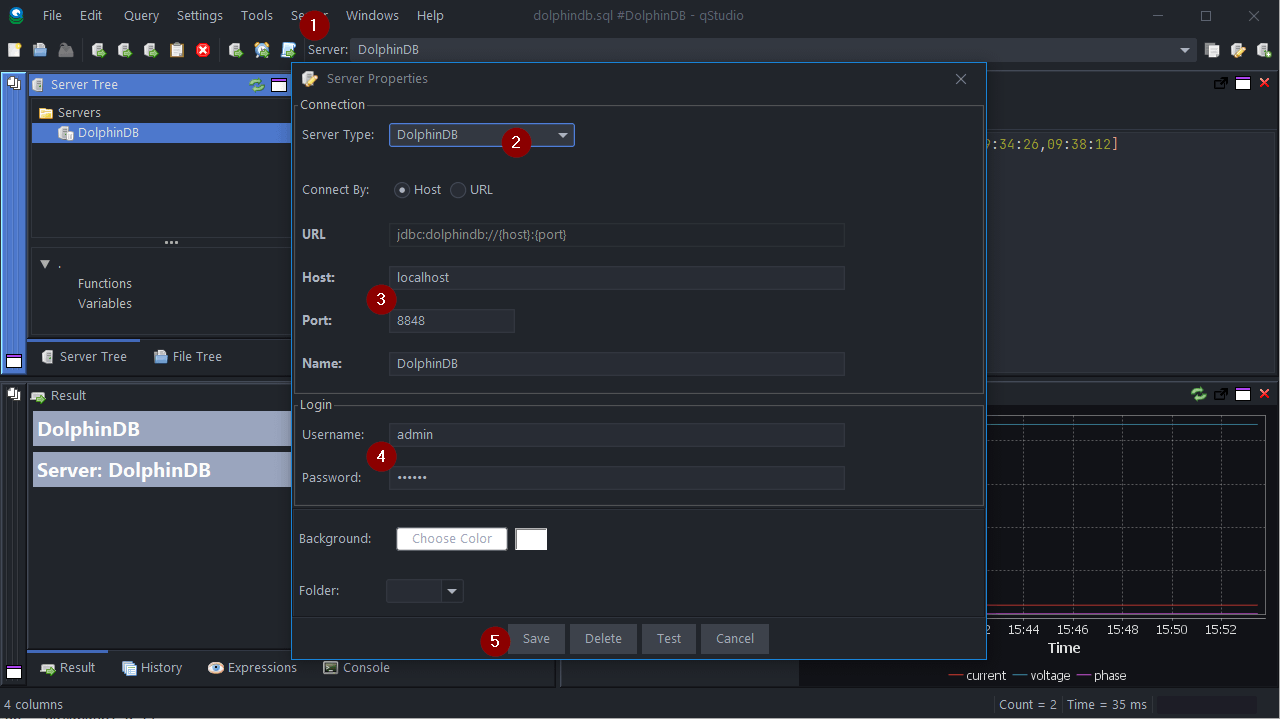
Either when you add the connection or once you try to run code in the code editor, you will be asked to install the driver automatically. Say Yes.running
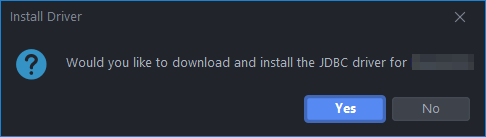
Sending Queries
Copy paste the below code into the SQL editor. Then highlight the commands you want to run and press Ctrl + e to run that code. See Keyboard Shortcuts.
| Command | Shortcut |
|---|---|
| Run current statement | Ctrl + q |
| Run highlighted text | Ctrl + e |
| Run Line | Ctrl + Enter |
This will update your various results panels, result contains your table (excel export etc. supported), charts are generated based on your data and the console summarizes your recent commands
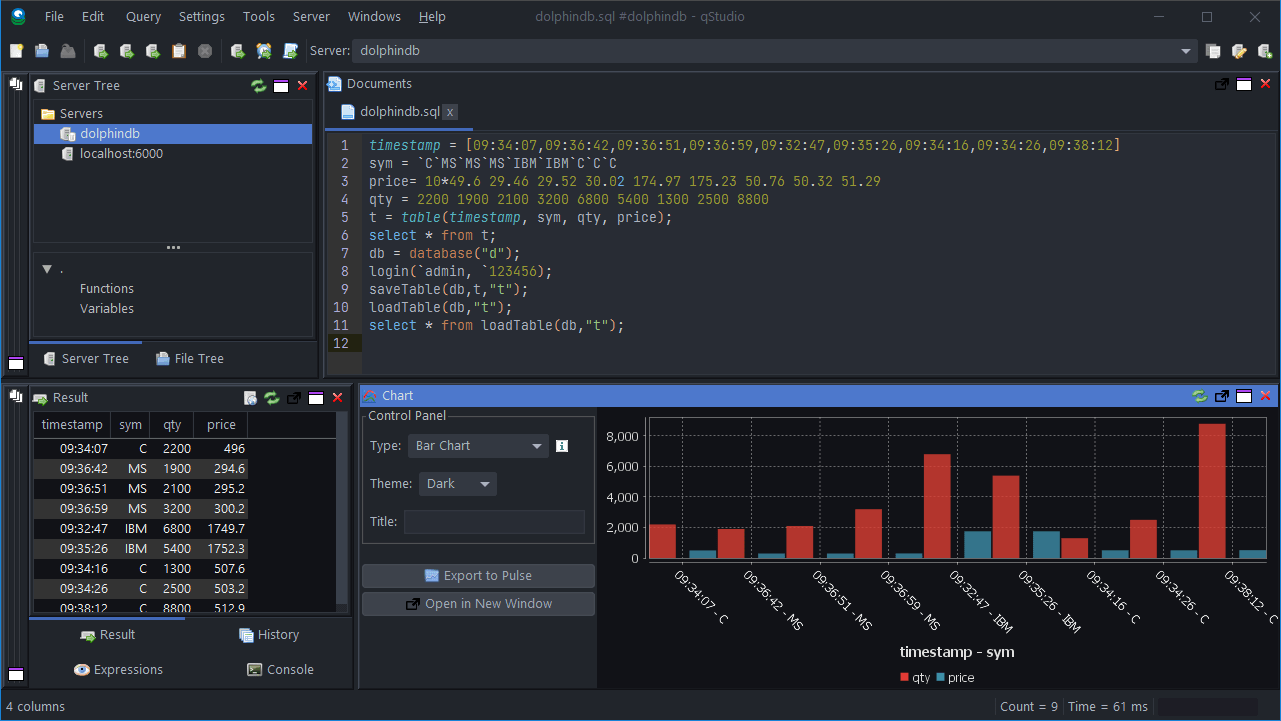
The Server Tree
Warning: DolphinDB driver only works with java 9+. If you attempt to run earlier java versions, it will not work.
Well Done! You have now got QStudio querying your database successfully.
We want to make QStudio the best SQL analysis tool. If you have any problems or want additional features, please post on our github repo.