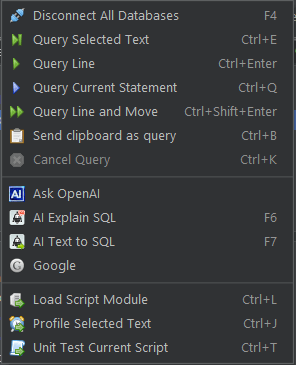DuckDB Install Windows
Option A: Download Command Line Interface
- Download duckdb_cli-windows-amd64.zip
- Unzip and run duckdb.exe
- Try running:
CREATE TABLE T AS SELECT RANDOM(); SELECT * FROM T;
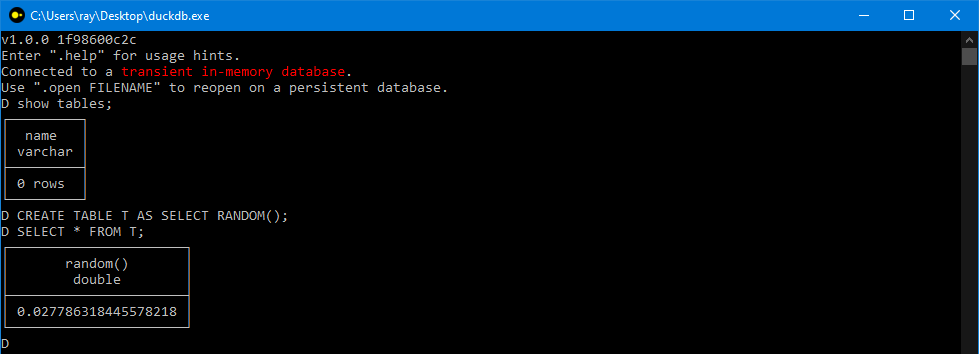
Option B: Download as part of QStudio IDE
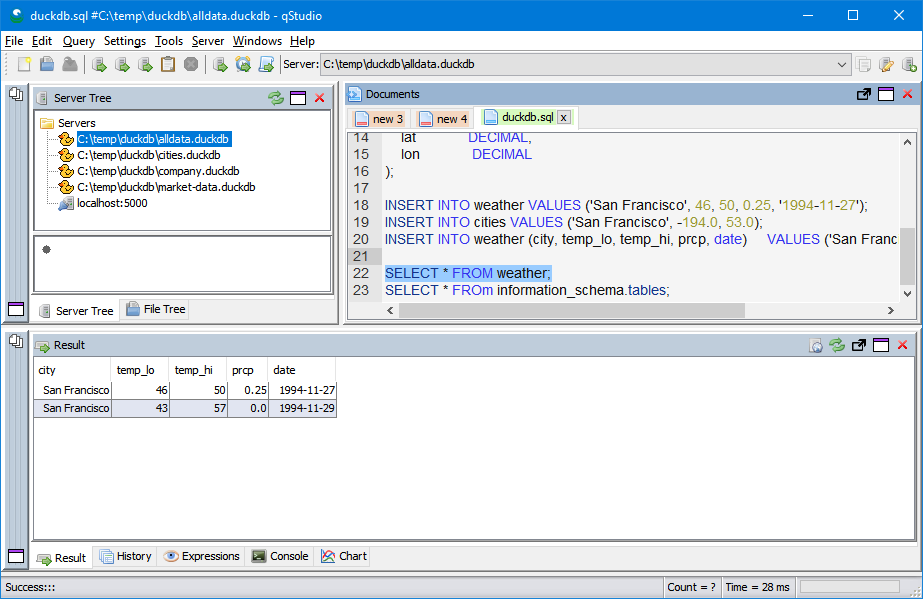
QStudio SQL always bundles the latest duckdb as part. Downloading QStudio provides an installer and an editor with syntax highlighting etc.
- Download QStudio using setup.exe
- Run QStudio from the start menu.
- Go File -> New DuckDB Database
- Make sure your new database is the currently selected server
- Try running:
CREATE TABLE T AS SELECT RANDOM(); SELECT * FROM T;. Ctrl+Q runs the current query at the cursor. - See our DuckDB Tutorials to learn more
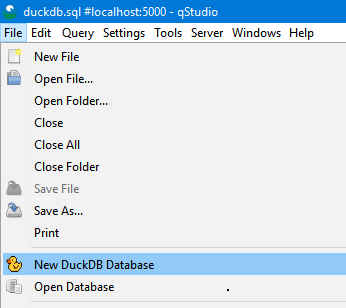
Once you have selected a DuckDB file/server as the current connection you can use the below keyboard shortcuts to run commands against the file as shown below.
Query Shortcuts